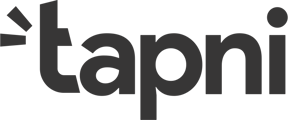Once you have created your account in Tapni App, the next step is to add your links. In this article, you will find details on how to add your social media and contact information.
Step 1: Open Tapni App
Step 2: Click on “Edit profile”
Step 3: Click on “Add link”
Step 4: Add your desired links
 Custom Links
Custom Links
Do you want more customisation? 🖌 We got you!
Step 1: Open Tapni App
Step 2: Click on “Edit profile”
Step 3: Click on “Add link”
Step 4: Click on “Custom Link”. Add any link you want (Website, Online catalogue, menu, survey, videos, images, online PDF…). You can also choose the icon’s vision and the text under the link icon.
Step 5: Click "Save"
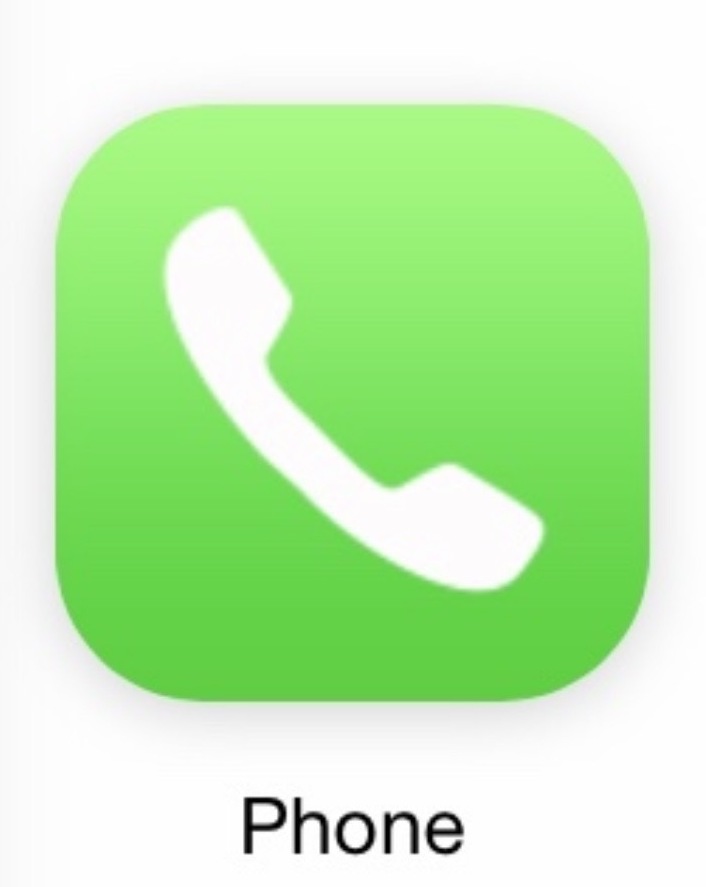
Phone Number
Step 1: Open Tapni App
Step 2: Click on “Edit profile”
Step 3: Click on “Add link”
Step 4: Click on the phone icon and enter your phone number
Step 5: Click "save"
Don't forget to add your country code "+123" and delete any spaces/special characters
Email
Step 1: Open Tapni App
Step 2: Click on “Edit profile”
Step 3: Click on “Add link”
Step 4: Click on the email icon and enter your email address
Step 5: Click "Save"

Whatsapp
Step 1: Open Tapni App
Step 2: Click on “Edit profile”
Step 3: Click on “Add link”
Step 4: Click on the Whatsapp icon and enter your Whatsapp number
Step 5: Click "Save"
Don't forget to add your country code "+123" and delete any spaces/special characters
Instagram
Step 1: Open Tapni App
Step 2: Click on “Edit profile”
Step 3: Click on “Add link”
Step 4: Click on the Instagram icon and enter your Instagram username
Step 5: Click "Save"
Please note that "@" is not needed in front of your username.
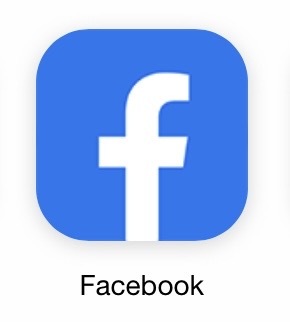 Facebook
Facebook
Step 1: Open Tapni App
Step 2: Click on “Edit profile”
Step 3: Click on “Add link”
Step 4: Click on the Facebook icon and enter your Facebook profile link
Step 5: Click "Save"
Do not forget to include “https://www.” in your link else it won’t work properly.

LinkedIn
Step 1: Open Tapni App
Step 2: Click on “Edit profile”
Step 3: Click on “Add link”
Step 4: Click on the LinkedIn icon and enter your LinkedIn profile link
Step 5: Click "Save"
Do not forget to include “https://www.” in your link else it won’t work properly.

Tiktok
Step 1: Open Tapni App
Step 2: Click on “Edit profile”
Step 3: Click on “Add link”
Step 4: Click on the Tiktok icon and enter your Tiktok username
Step 5: Click "Save"
 Snapchat
Snapchat
Step 1: Open Tapni App
Step 2: Click on “Edit profile”
Step 3: Click on “Add link”
Step 4: Click on the Snapchat icon and enter your Snapchat username
Step 5: Click "Save"
Twitter
Step 1: Open Tapni App
Step 2: Click on “Edit profile”
Step 3: Click on “Add link”
Step 4: Click on the Twitter icon and enter your Twitter username
Step 5: Click "Save"
Calendly
Step 1: Open Tapni App
Step 2: Click on “Edit profile”
Step 3: Click on “Add link”
Step 4: Click on the Calendly icon and enter your Calendly username
Step 5: Click "Save"