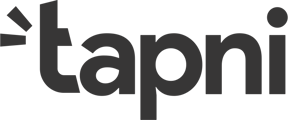If you are trying to share your details using the NFC and it is not working, check out the points below:
- Make sure their phone is on the list of Compatible Devices.
The phone model you have does not matter when sharing! - Compatible iPhones have NFC always enabled (iPhone XR and newer) and Androids may need to manually enable it via settings. Check out our support article on how to enable NFC for Androids and other iPhones.
- Make sure you tap the “sweet spot” for iPhones and Androids. Check our instagram video here.
iPhone:
- On iPhone the NFC reader is at the top of the phone in the center. Here is more information for iPhone users.

- Make sure the phone is unlocked before tapping
Android:
- The location on Android devices can vary, but it is typically found near the center of the device. Samsung and Google provide more detailed information about the location on their respective devices.

- Turn on NFC capabilities in their phone settings.
If their phone is on the compatible devices list and is still not reading your Tapni, go to their phone settings and search for NFC. Make sure that "NFC" is turned on!
Tapni does NOT work when:
✈️ The other phone is in airplane mode
🔋 The other phone is in battery saving mode
🔦 The other phone has the lamp on
💤 The screen of the other phone is off
📸 The other phone's camera is being used
Please note that this is how the NFC function works on smartphones and we are not able to change it, improve it or affect it in any way.