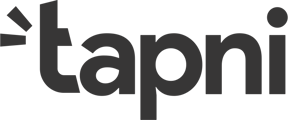You have received your Tapni and you are about to set up your profile to start networking like a pro 😎
Card Activation:
Sticker activation:
Step 1:
Download the Tapni Mobile App (available in the Apple Store or Google Play Store) or visit our web portal.
Step 2:
Create your profile.
If you have already created an account and have forgotten your password, use the password reset option.
Step 3:
Once you have accessed your Tapni account, click on "Edit Profile" and begin customizing your profile.
- Upload your profile picture or logo: This picture will also be used in your contact form 🖼
- Enter your name
- Add a bio: This is the place to add your tag line, a quick introduction, your role, or your emoji 😀
- Add your links: Click on "Add Links" and start entering as many links as you want. Don't worry, you can edit them at any time. If you need assistance, see our article on how to add links.
- Include your contact card: If you want other people to save your information directly to their phone, add your contact card. For more details, see our article on how to add your contact card.
Step 4:
The last step to take before starting the network journey is Tag activation. To do this, proceed as follows:
- Click on menu
- "Activate tag"
- "Scan the QR code"
- Scan the product's QR code
Card: The QR code is printed on the card. For cards that do not have the QR printed on them, please check inside your Tapni packaging.
Sticker: The QR is on the back of the sticker.
Keychain: The QR code is inside the packaging.
In case you need help, please consult the How to activate my tag article.
Step 5:
Your Tapni is now activated and in sync with your digital profile ✅
To share information, have the other person bring their phone close to your Tapni or have them scan your QR code 📲
If you encounter difficulties activating your Tapni tag and display the error "This is not a valid tag," please see our specific article regarding this issue - This is not a valid tag